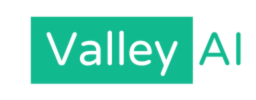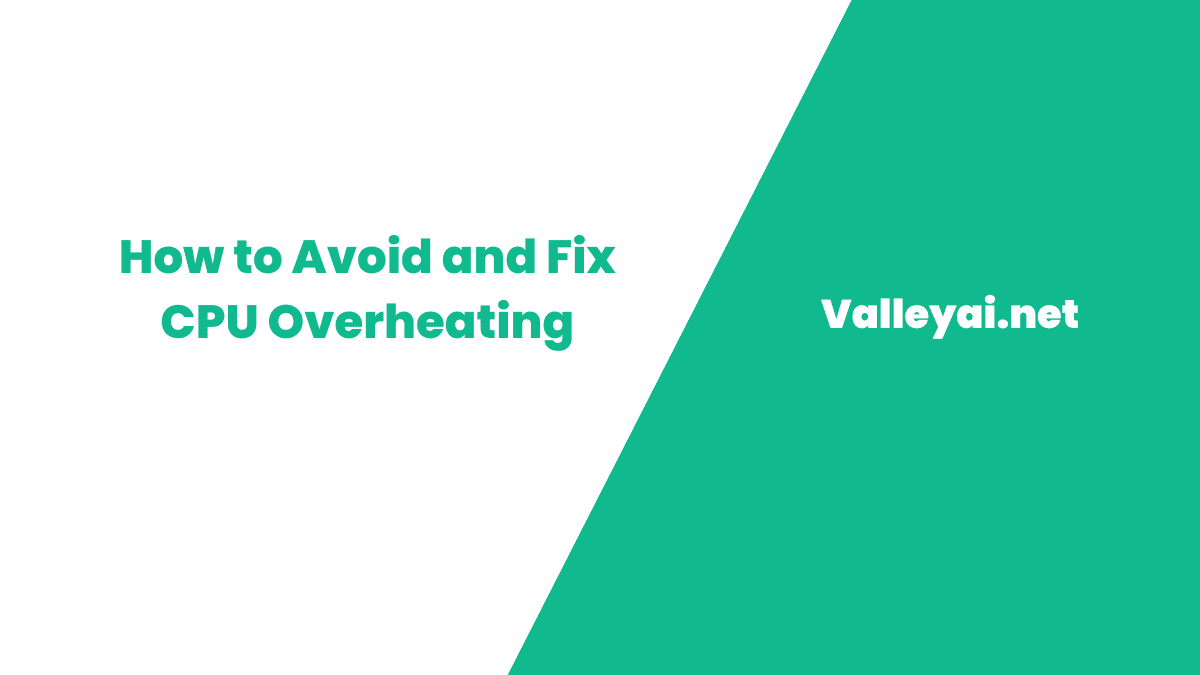Whether you’re a gamer or a mainstream computer user, keeping your system and its components protected from overheating is crucial. High temperatures, if not kept in check, can lead to sluggish performance, unexpected shutdowns, and even permanent damage. If you notice your fans spinning wildly or your computer’s hot, it may indicate a CPU over-temperature error, requiring you to cool it down immediately. Neglecting this issue can sap performance, harm internal components, and result in data loss.
This guide offers effective ways to cool down your computer and keep it running efficiently to avoid such problems. Understanding the reasons for overheating in your PC or laptop, such as an overheated central processing unit (CPU)—the computer’s “brain,” is key.
Using specialized cleanup software, you can free your computer of digital junk that’s weighing it down and help prevent stuttering performance. Follow these practical steps to avoid common issues and ensure your system runs smoothly.
How do you know your computer is overheating?
A computer can cause heat loss by releasing hot gases or making noise from a fan overheating. Some of our computer systems can experience slower downtime or shutdowns, resulting in slowdowns. It is possible the problem is due to excessive power supply fan overheating. This could be caused by other issues, so you may be asked to check the computer’s temperature for any overheating problems. Keep an eye out for temperatures above 70 °C.
Common Reasons Why Your CPU Overheating
Overheating CPUs and GPUs and dust buildup on your computer’s fan and vents Dust accumulates and blocks the airflow, which can cause CPUs and GPUs to overheat. Too many applications running simultaneously could put fans into overdrive and may not function properly. Let’s explain them all one by one.
Overclocking
Overclocking is the process of increasing the speed of your computer’s processor. While it can improve performance, it also generates more heat, leading to overheating.
Multitasking
Running multiple applications simultaneously can put a strain on your computer’s processor, causing it to computer overheat. If you want your computer to work properly, then do not multitask.
You may find this information relevant: Difference Between Computers And Robots
Dust and debris
Clean and dust your computer. Over time, dirt and debris accumulate on your computer’s air ducts and reduce their airflow, causing overheating. It is possible to clean the system and then restart it. Make certain the internals of your desktop computer is cleaned with a cotton swab or a can of compressed air. Place your computer in an attractive, comfortable place. Take out all the protective covers. Clean the air ducts and the fan with compressed air cans by removing dirt and debris.
Not enough fans
Most laptops have at least three fans in each case. It should be possible to have a minimum of five fans. In smaller flora cases, take care. Some are unable to provide enough space for the fan to be properly ventilated to maintain a cool environment. In that instance, I suggest replacing it with something more suitable. You need an 85-millimeter fan for good airflow on a laptop cooler or smaller computer case.
You’re using the wrong power adapter
Underpowered computer batteries can lead to your laptop overheating. This may cause other malfunctions as well. It could happen when you have several laptops and accidentally swap out the power supply bricks. Make sure you have the right laptop, and make sure it has not been older than 5 years.
Fans aren’t spinning up fast enough when the heat rises
It is an important problem that is difficult. You feel that you should cool down the computer, but in reality, that’s just the opposite. During games or if we run computers, we generate heat, which will increase the speed of our fans. The temperature curves are called fans. As temperatures rise, so does the airflow on the soft surface of the fan, which helps cool your computer. Fan control is usually done via your BIOS and software. The software can be used to operate a fan controller.
High Ambient Temperature
When the temperature in your environment is high, it can cause your CPU to overheat.
Faulty Hardware:
If your computer’s hardware has faulty internal components, it can cause your CPU to overheat. Examples of faulty components include a malfunctioning fan or a broken heatsink.
How To Stop Your Computer From Overheating
When your PC is heating up, act immediately to protect your files. Overworked fan batteries can drain your computer battery quickly. A full power supply unit with a stable core temperature is important when working with batteries and internal components. There can be a number of reasons why your computer may overheat.
Some fixes for solving CPU overheating issues. Use this guide to cool your computer and prevent future Computer Overheating:
Keep your computer clean
Regularly cleaning your computer’s fans and vents can prevent dust and debris from accumulating and impeding the proper airflow.
Upgrade to a More Powerful CPU Fan
CPUs are the most valuable components of computer systems and cost the most money. However, this component heats up more on computers. This is why this CPU fans feature is designed to prevent computers from overheating because of the CPU temperature. If the computer is older and you didn’t replace it one single time, you’re likely having a computer overheating issue. The installation of factory CPU cooling fans only reduces CPU temperature even at full power. A malfunctioned fan can cause a computer to rust.
Stop overclocking
We all have CPUs over-clocking for better performance. It’s also very effective. However, overclocking can cause CPU temperatures to increase so that they’re throttled so that they maintain stability. The CPU’s overclocking could cause the CPU’s high temperature. You should reset the overclock setting. Tell me the best way. The application may be uninstalled if you’re using overclocking software on a machine. You’ll see the CPU’s clock speed and temperature return.
Get Additional Cooling Systems
There are a number of cooling systems you can employ to help regulate heat and prevent computers from overheating. For desktop PCs, case fans enhance cool air venting. On notebook computers, there are cooling mats available that can solve the problem of insufficient cooling. This unit functions similarly to case fans but is designed for laptop needs. A laptop cooling pad can help dissipate heat and prevent your computer from overheating.
Improve airflow for desktop PCs
Even though the fans work well, your computer can get overheated when it lacks adequate cooling and fresh air circulation. To make sure the hot air from the vent stays free, you need to put the PC on a flat surface with no obstructions. If you want more ventilation, remove side panels from the motherboard body and other parts to improve airflow. This is because the dust and dirt will accumulate on machines, which absorb heat and are only causing problems.
Check the Heat Sinks
Computers can overheat due to the incorrect installation of heating pads and old heat sheets in the heat sink. Open the computer case to check that the heat sink is correctly positioned. It is likely that the problem is caused by the old thermal paste. Remove the heat sink and apply the new thermal paste to the surface. Immediately place the heating tank in place to see if this is effective.
Replace the Power Supply
Almost all computers have an internal cooling fan that removes excess heat from the computer. If you have an unreliable cooling system, you can only heat up the heating elements. A few years ago, the battery was aging, but it’ll never be used for a longer period of time. As with any computer component, it often breaks down over time and stops working properly. When you lose an AC outlet or computer power outlet, it starts to overheat or cause problems. It could even destroy computer equipment. It should be replaced if your computer gets overheated or has an overheating issue.
Conclusion
CPU overheating can be a frustrating and potentially costly problem. However, by following the solutions mentioned in this article, you can prevent your computer from overheating and prolong its lifespan. Remember to keep your computer clean, upgrade your cooling system, avoid overclocking, use a cooling pad, clear your junk files, and avoid multitasking. By taking these simple steps, you can ensure that your computer stays cool and performs at its best.
Common FAQS Related To CPU Overheating And fixes
How to cool down your computer
How do I cool my computer? Once you have discovered the cause of excessive heat, the next steps you must take are to physically clean your computer, increase airflow through air vents, or close a web browser.
Why is my CPU overheating liquid cooling?
This may arise because the CPU fan is in bad contact with the water block or because it is not contacting it correctly. When the old thermal paste is damaged, we suggest applying the new thermal paste to a new application area.
Why does my PC overheat so easily?
The most common causes of overheating computers are dirt buildup on fans and ventilation holes. Reduce the temperature within the computer for better performance and to prevent overheating.
What happens if your computer overheats?
When processors heat up, the integrated cooling system shuts them down. It will protect other components of your computer from viruses or other malicious threats.
Can CPU overheating damage my computer?
Yes, if your CPU overheats, it can cause permanent damage to your computer’s hardware and lead to system crashes and data loss.
How can I tell if my CPU is overheating?
You can use software tools to monitor your CPU’s temperature. If it’s consistently above 80 degrees Celsius, it’s overheating.
Should I clean my computer’s cooling system myself?
If you’re not comfortable opening your computer case, it’s best to take it to a professional for cleaning.
- SaaS Growth Strategies: A Complete Guide for Long-Term Success - May 18, 2025
- How Data Science Is Powering Business Decisions in 2025 - April 17, 2025
- The Future of Data-Driven Networking: Trends and Innovations - March 12, 2025