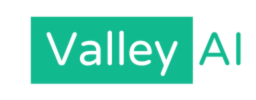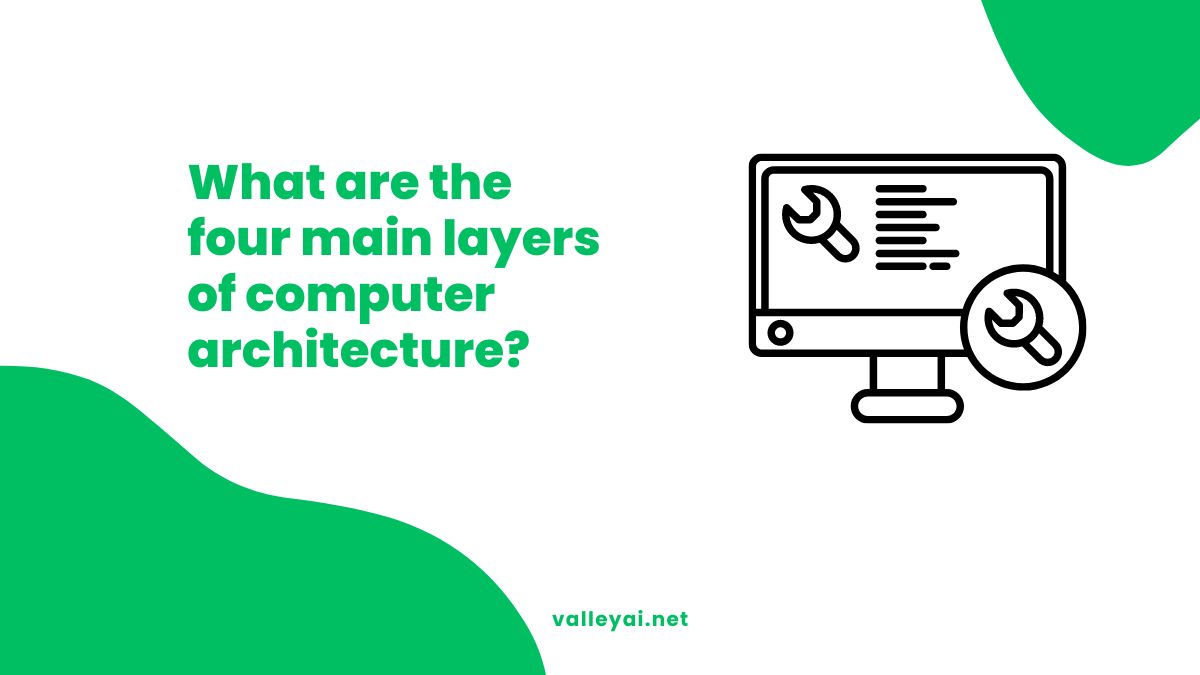In the modern digital era, we interact with computers constantly, yet the complex machinery operating beneath our fingertips remains a mystery to many. Whether you are tapping a smartphone screen or compiling code on a server, the magic happens through levels of computer abstraction. To understand how computers work, we must look beyond the screen and examine the functional hierarchy that transforms a human thought into digital action.
So, what are the four main layers of computer architecture? While academic definitions vary between functional and structural models, the most widely accepted framework for understanding computer systems divides them into four distinct layers: Hardware, Operating System, Application Software, and the User.
This comprehensive guide breaks down these functional layers of a computer, explaining how hardware components, the operating system, and application software stack together to create the seamless experience we rely on today.
The Core Hierarchy: The Four Layers Defined
To answer the primary query directly and succinctly:
The four main layers of computer architecture are:
- Hardware: The physical components (CPU, RAM, I/O).
- Operating System: The system software managing resources (Kernel, Drivers).
- Application Software: Programs performing specific tasks (Browsers, Editors).
- User: The human element interacting via interfaces (GUI, CLI).
These layers interact hierarchically, with each level abstracting the complexity of the one below it.
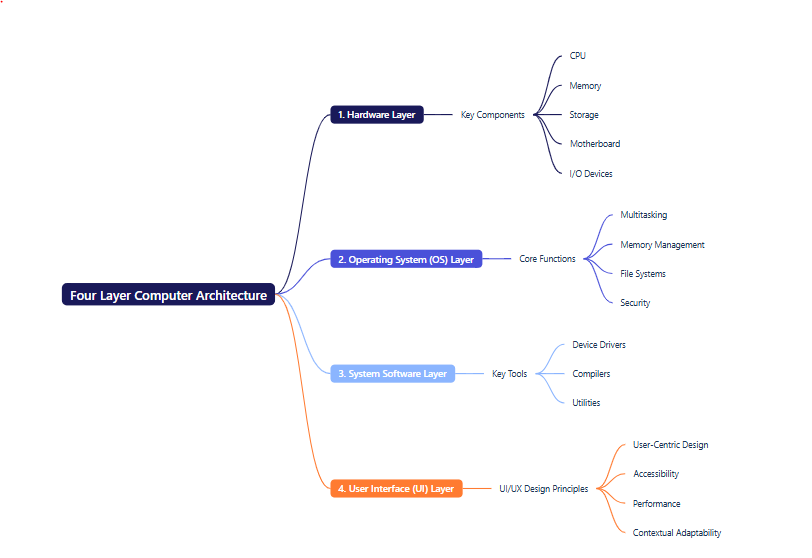
Layer 1: The Hardware Layer (The Foundation)
At the very bottom of the software stack lies the hardware layer. This is the lowest layer of computer architecture in this model the tangible, physical machinery that you can touch.
Without hardware, software has nowhere to live. This layer deals with electrical signals, binary data (0s and 1s), and physical circuits. When discussing computer system architecture from a physical standpoint, we are primarily looking at:
- The Processor (CPU): The brain of the operation. Processor architecture determines how instructions are executed.
- Memory (RAM): Temporary storage for active data.
- Storage (HDD/SSD): Long-term data retention.
- Input/Output (I/O) Devices: Keyboards, mice, monitors, and printers.

The Role of Firmware and BIOS
Sitting on the edge of the hardware layer is Firmware. Often described as software for hardware, firmware (like the BIOS or UEFI) is embedded directly into the hardware components. It initializes the hardware during startup before handing control over to the next layer.
Layer 2: The Operating System Layer (The Manager)
The Operating System (OS) is the most critical bridge in the hierarchy. It acts as System Software, distinguishing it from the applications you use daily.
What is the role of the operating system in computer architecture?
It manages hardware resources and provides a stable environment for applications. It hides the messy details of the hardware from the software developers. Key components include:
- The Kernel: The core of the OS that has complete control over everything in the system.
- Device Drivers: specialized software that allows the OS to communicate with specific hardware (e.g., a graphics card driver).
- Process Management: Deciding which program gets to use the CPU and for how long.
- Memory Management: Allocating RAM to different applications so they don’t crash into each other.
Without the operating system functions, every application developer would have to write code to manually spin the hard drive or light up individual pixels on the screen.

Layer 3: The Application Layer (The Tools)
When people ask What are examples of software in computer architecture?, they are usually thinking of the Application Layer. This is the layer where real work gets done.
System software vs. application software is a key distinction here. While system software (OS) runs the computer, application software utilizes the computer to perform specific tasks for the user. Examples include:
- Web Browsers (Chrome, Firefox)
- Productivity Suites (Microsoft Office)
- Video Games
- Middleware: Software that acts as a bridge between an OS or database and applications (common in web development).
Applications communicate with the OS through APIs (Application Programming Interfaces), unaware of the complex hardware operations occurring two layers down.
Layer 4: The User Layer (The Human Element)
Is the user part of computer architecture? In the context of functional architecture and IT support, the answer is a resounding yes.
The user initiates the commands and interprets the output. The point where the user and the computer meet is called the User Interface (UI). There are two main user interface types:
- Command Line Interface (CLI): Text-based interaction (used by developers and sysadmins).
- Graphical User Interface (GUI): Visual interaction using icons and windows (used by general consumers).
This layer represents the highest level of abstraction in computing. The user clicks a button simply labeled “Save,” completely unaware of the millions of voltage changes occurring in the hardware layer to make that happen.
The Interplay: How Do the Layers of Computer Architecture Interact?
Understanding the layers individually is useful, but knowing how they interact explains how computers work. Let’s trace a simple action: Typing a letter in a Word Document.
- User Layer: You press the ‘A’ key on your keyboard.
- Hardware Layer (I/O): The keyboard sends an electrical signal (interrupt) to the CPU.
- Operating System Layer: The OS (via device drivers) intercepts this signal, recognizes it as input, and passes it to the active application.
- Application Layer: The Word processor receives the code for ‘A’ and updates its internal state to include the character.
- The Loop Back: The Application asks the OS to draw ‘A’ on the screen. The OS tells the Graphics Hardware to light up specific pixels. The Hardware emits light, and the User sees the letter ‘A’.
This entire cycle happens in milliseconds.
Deep Dive: Common Questions and Architectural Nuances
What are the 3 main components of computer architecture?
Sometimes, architecture is simplified into a hardware-centric view (Von Neumann architecture). In this context, the three main components are:
- The Central Processing Unit (CPU)
- The Memory Unit
- Input/Output (I/O) Interfaces
What are the 5 layers of computer architecture?
For a more granular, engineering-focused look, the “5-layer model” is often cited. This inserts layers for Microarchitecture and Instruction Set Architecture (ISA) between the hardware and the OS:
- Hardware (Digital Logic)
- Microarchitecture
- Instruction Set Architecture (ISA)
- Operating System
- Application Software
What is the difference between computer organization and computer architecture?
While often used interchangeably, there is a technical difference:
- Computer Architecture refers to the attributes visible to the programmer (instruction sets, data formats). It is the “design” or the “what.”
- Computer Organization refers to the operational units and their interconnections that realize the architectural specifications (circuit designs, control signals). It is the “implementation” or the “how.”
What are the types of computer architecture?
The most common type is Von Neumann Architecture (stored-program concept). Others include Harvard Architecture (separate storage for instructions and data) and modern parallel processing architectures used in supercomputers.
What are the functional components of computer architecture?
The functional components refer to the units that perform the processing. These are generally categorized as:
- Input Unit
- Output Unit
- Storage Unit
- Central Processing Unit (which includes the Arithmetic Logic Unit and Control Unit)
Conclusion
Whether you are troubleshooting a glitch as an IT professional or simply browsing the web, understanding what are the four main layers of computer architecture provides a mental map of the machine. From the physical silicon of the Hardware components to the resource management of the Operating System, the utility of Application Software, and finally, your own role as the User, these layers function in a perfect symphony.
Recognizing these levels of computer abstraction helps us appreciate the complexity of modern technology and provides the foundational knowledge necessary for mastering computer science.
Admin
My name is Kaleem and i am a computer science graduate with 5+ years of experience in AI tools, tech, and web innovation. I founded ValleyAI.net to simplify AI, internet, and computer topics while curating high-quality tools from leading innovators. My clear, hands-on content is trusted by 5K+ monthly readers worldwide.