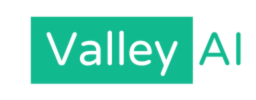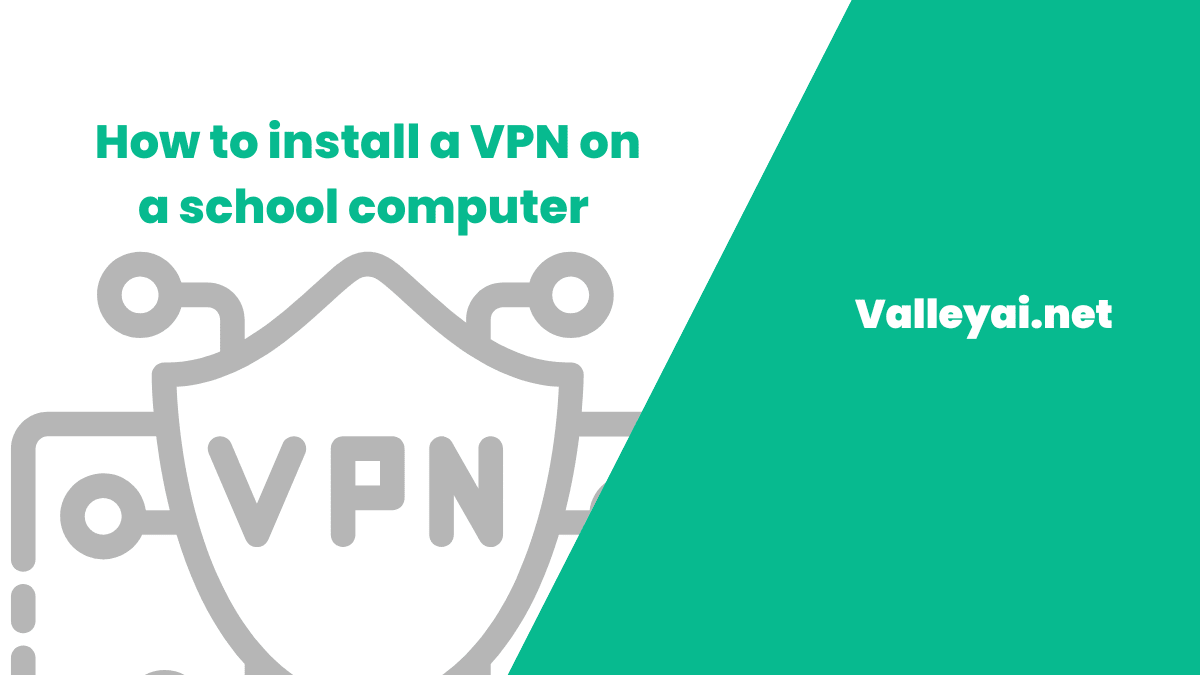VPNs (Virtual Private Networks) have seen a dramatic surge in popularity due to their ability to keep your browsing experience secure and private. These powerful tools allow students to override network restrictions and access content that may be restricted by schools. Often, network administrators restrict websites for educational purposes, making a VPN helpful in getting around these blocks.
However, before you install a VPN on your school computer, it’s important to remember that you could be violating your school’s policies, which may come with potential consequences for your actions.
Whether you’re using a school PC, Mac, or Chromebook, VPNs are useful in accessing blocked websites or ensuring internet safety on public Wi-Fi. A VPN is an essential tool for protecting online privacy, and it can be a lifesaver in a school setting where many sites are off-limits. However, students should carefully consider the reasons for using a VPN and understand the policies before proceeding.
Can I use a VPN on a school computer?
Using VPNs on school computers is typically not allowed due to the school’s internet policy. Most schools do not permit proxies or VPNs to be used on their computers or networks because of the risks involved. If you want to use one, it’s essential to understand the risk and consequences of breaking the school’s policies.
Schools often block websites that are considered inappropriate or distracting to students. This includes common platforms like social media sites such as Facebook, Twitter, and TikTok, as well as streaming services like Netflix, YouTube, and Spotify. Schools implement these blocks to help students stay on-task and prevent access to content that could disrupt learning.
If you can’t install a VPN directly on your school computer, there’s still a possible workaround. You can try using your phone as a mobile hotspot to connect your school device to the internet. This might work with both iPhone and Android devices, but make sure to be aware of your school’s rules.
While this method can bypass some restrictions, it still comes with the risk of getting caught and facing consequences. Proxy services are also an option that many students try to use, but schools often monitor to make sure this isn’t happening. Let’s uncover how to get a VPN on a school computer.
Related: How to unblock Instagram at school
How to Install a VPN on a school computer: Complete Guide
Step 1: Choose a Trusted VPN Service
Before the step of installing a VPN on your school computer, make sure you’re selecting a reputable and reliable VPN provider. Popular options like ExpressVPN, PrivadoVPN, and NordVPN offer strong security, different features, and flexible pricing. Doing thorough research is key to finding a service that fits your needs. Compare various VPN services to see which is best, focusing on NordVPN and ExpressVPN, which are widely recommended for reliability and performance.
Step 2: Create an account
Before downloading and installing the VPN client, you’ll need to create an account with your chosen VPN provider. Visit the official website and click the Sign Up button, usually found in the top-right corner. Enter your email address and choose a secure password, then follow the instructions for account setup. Some VPN services offer a free trial or free version, but you may need to pay for full access depending on the service you choose.
Step 3: Download the VPN Client
After selecting a suitable VPN provider, it’s time to download the client for your school computer. Visit the official website of your chosen provider, like ExpressVPN, and navigate to the Download section. Make sure to select the client version that matches your operating system (such as Windows, Linux, or macOS). Keep in mind, some VPNs may require administrator rights to install on your school device. Once downloaded, proceed to the next step and set up the VPN client.
Step 4: Install the VPN Client on Your School Computer
Once you’ve downloaded the VPN client, locate the file (typically an .exe for Windows or .dmg for macOS) and double-click it to start the installation. Follow the on-screen instructions to complete the setup. If prompted, you may need to enter the administrator password, which could require help from your school’s IT department. If you can’t install software on school computers due to restrictions, consider using a portable VPN client that runs from a USB stick without needing full installation.
Step 5: Set Up the VPN Client for Use
After installation, open the VPN app and log in using your credentials. Next, you’ll need to configure the settings by choosing a server location. It’s best to select a server that is geographically close to your actual location for optimal speed and performance. Once the client is installed and running, sign in and tweak any other settings as needed. Most VPNs will suggest a recommended server for you, which is often the best choice for fast and secure browsing.
Step 6: Activate the VPN for Safe Browsing
Once your settings are configured and the server is selected, simply click the Connect button to activate the VPN. This will route your internet traffic through the chosen VPN server, keeping your online identity protected and your browsing private. To verify the connection, visit a site to check if your IP address matches the one shown in the VPN app. If everything looks right, your connection is secure. You can easily switch between disconnecting and reconnecting as needed.
Step 7: Ending Your VPN Session and Uninstalling
When you no longer need the VPN, it’s essential to disconnect by clicking the Disconnect button in the app. After disconnecting, you can uninstall the VPN client to remove any traces from your computer. On Windows, go to the Control Panel, select Add or Remove Programs, and find the VPN app to follow the uninstall instructions. For macOS, simply drag the VPN app to the trash bin.
Why Use a VPN on a School Computer
Using a VPN on your school computer helps protect your privacy by encrypting your internet usage, making it difficult for outsiders to tell what you’re browsing. Even your school won’t be able to see your IP address or track what you’re looking at.
For safety, a VPN encrypts your online presence, allowing you to browse safely without worrying about hackers or cyberattacks, which is especially important on public Wi-Fi networks.
It also helps with accessing blocked websites by bypassing school restrictions, but remember, there can be negative consequences for breaking school rules.
Conclusion
In summary, installing and using a VPN on your school computer can greatly enhance your safety and security while browsing the internet. A VPN is a great way to bypass network restrictions, allowing you to access your favorite websites and apps without worry. However, it is important to be aware of your school’s policies and avoid violating any rules. Always choose a reputable service to ensure you are browsing safely and securely.
Additionally, if you are not in use of the VPN, remember to disconnect from the VPN server to minimize potential risks. If at any time you find that the VPN client is no longer needed, uninstalling it is a straightforward process. With these new skills, you can confidently navigate the web, putting your information and privacy first while still enjoying all the resources available online.
FAQs:
What is the best VPN for school computers?
The best VPNs for school computers are PrivadoVPN, NordVPN, ExpressVPN, and Surfshark. These are reliable, fast, and secure, and can bypass any school network restrictions.
How do I know if my school allows VPNs?
To know if your school allows VPNs, you should check your school’s IT policies, and student handbook, or contact your school’s IT department.
How do I use a VPN if my school is blocked?
To use a VPN when your school has VPN blocks, consider adding extra layers of security like SSL/TLS or SSH proxy tunnels, which can help dodge network barriers and make it tough for anyone to spot or stop your use of the VPN.
Is a VPN illegal in school?
Using a VPN at school is not illegal, but it’s important to be aware of your school’s rules regarding its use.
How to get a VPN on school Macbook?
To get a VPN on your school MacBook, open the Apple menu and go to System Settings. In the Network section on the sidebar, scroll down, click the Action pop-up menu, and select Add VPN Configuration to set up the type of VPN connection you want.
Admin
My name is Kaleem and i am a computer science graduate with 5+ years of experience in AI tools, tech, and web innovation. I founded ValleyAI.net to simplify AI, internet, and computer topics while curating high-quality tools from leading innovators. My clear, hands-on content is trusted by 5K+ monthly readers worldwide.