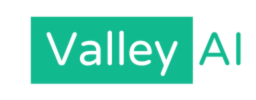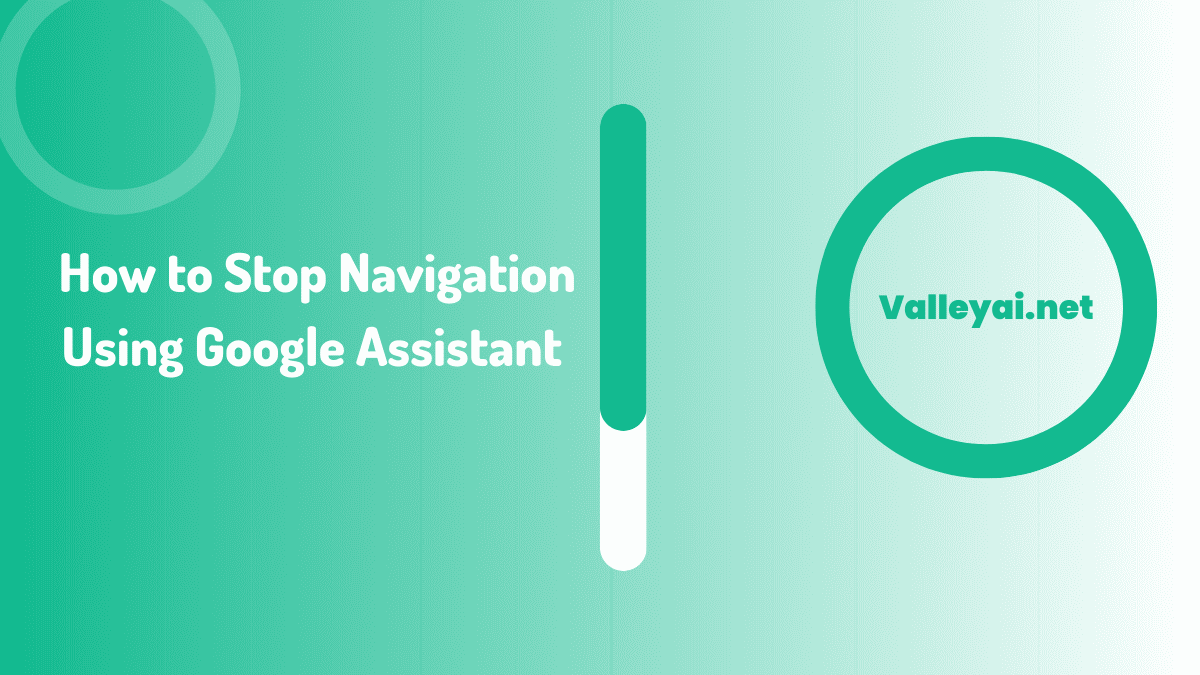Need to stop navigation on Google Maps using Google Assistant? This comprehensive guide provides clear, step-by-step instructions to quickly end your route, mute voice guidance, or manually stop navigation on your Android device. We’ll cover voice commands, manual controls, and essential troubleshooting tips to get you back on track.
Google maps have one billion monthly active users globally, as Zipdo reported in 2023, it’s no surprise that many rely on it during their journey.
Key Takeaways:
- Voice Commands: Use “Stop navigation,” “Cancel navigation,” or “Exit navigation” with Google Assistant.
- Mute Voice: Say “Mute voice guidance” to silence directions while keeping the map visible.
- Manual Stop: Tap the ‘X’ icon on the map screen or look for a “Stop” button in your phone’s notification center.
- Troubleshooting: Restart the app, clear its cache, or update Google Maps if the “Stop” button isn’t working.
Stopping Navigation Using Google Assistant
Google Maps is an invaluable tool for finding your way, but there are times when you need to quickly end your navigation. Whether you’ve reached your destination, taken a different route, or simply want to mute the directions, Google Assistant offers several easy ways to control your journey.
1. Using Voice Commands to Stop Navigation
The quickest way to end an active route is through Google Assistant voice commands. This hands-free method is especially useful when driving.
- Step 1: Activate Google Assistant. Simply say your wake phrase, “OK Google” or “Hey Google.”
- Step 2: Give the Stop Command. Once Google Assistant is listening (you’ll usually see the microphone icon light up), say one of the following phrases:
- “Stop navigation”
- “Cancel navigation”
- “Exit navigation”
- Result: Google Assistant will confirm it’s ending the navigation, and Google Maps will return to the address search screen.
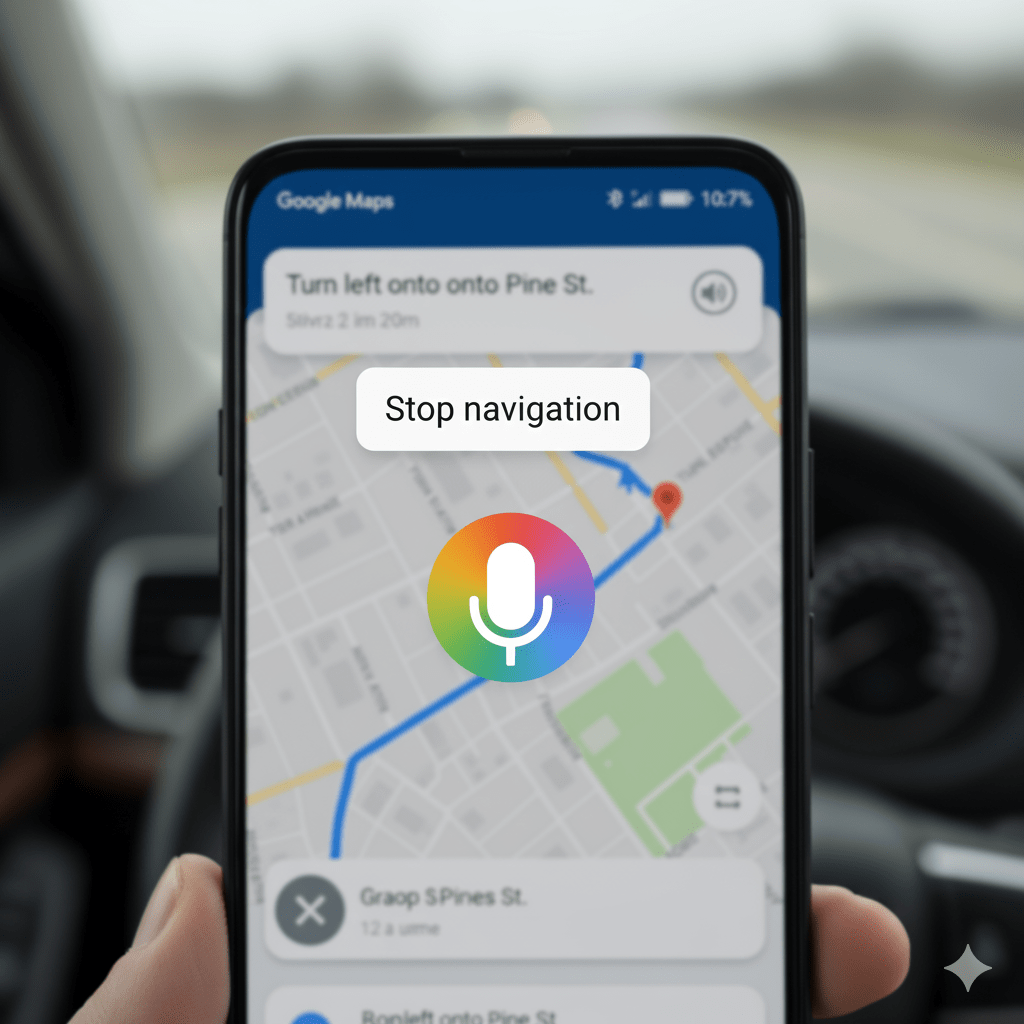
2. Mute Google Assistant Voice Guidance (Keep Map On)
If you prefer to keep the map directions visible but silence the spoken instructions, you can mute the voice guidance without stopping the entire navigation.
- Step 1: Activate Google Assistant. Say “OK Google” or “Hey Google.”
- Step 2: Give the Mute Command. Say:
- “Mute voice guidance”
- “Mute directions”
- Result: Google Assistant will confirm the voice guidance is muted. The map will continue to show your route, but you won’t hear spoken turns.
To restore voice guidance, simply say “Unmute voice guidance” or “Unmute directions” to Google Assistant.

3. Manually Stopping Navigation in Google Maps
If using voice commands isn’t convenient, or if you prefer a tactile approach, you can manually stop navigation within the Google Maps app.
- Step 1: Tap the ‘X’ Icon. On the Google Maps navigation screen, look for an ‘X’ button, typically located in the lower-left corner.
- Step 2: Confirm End Navigation. Tap this ‘X’ icon. Google Maps will usually confirm you want to end navigation and return to the map’s default view.
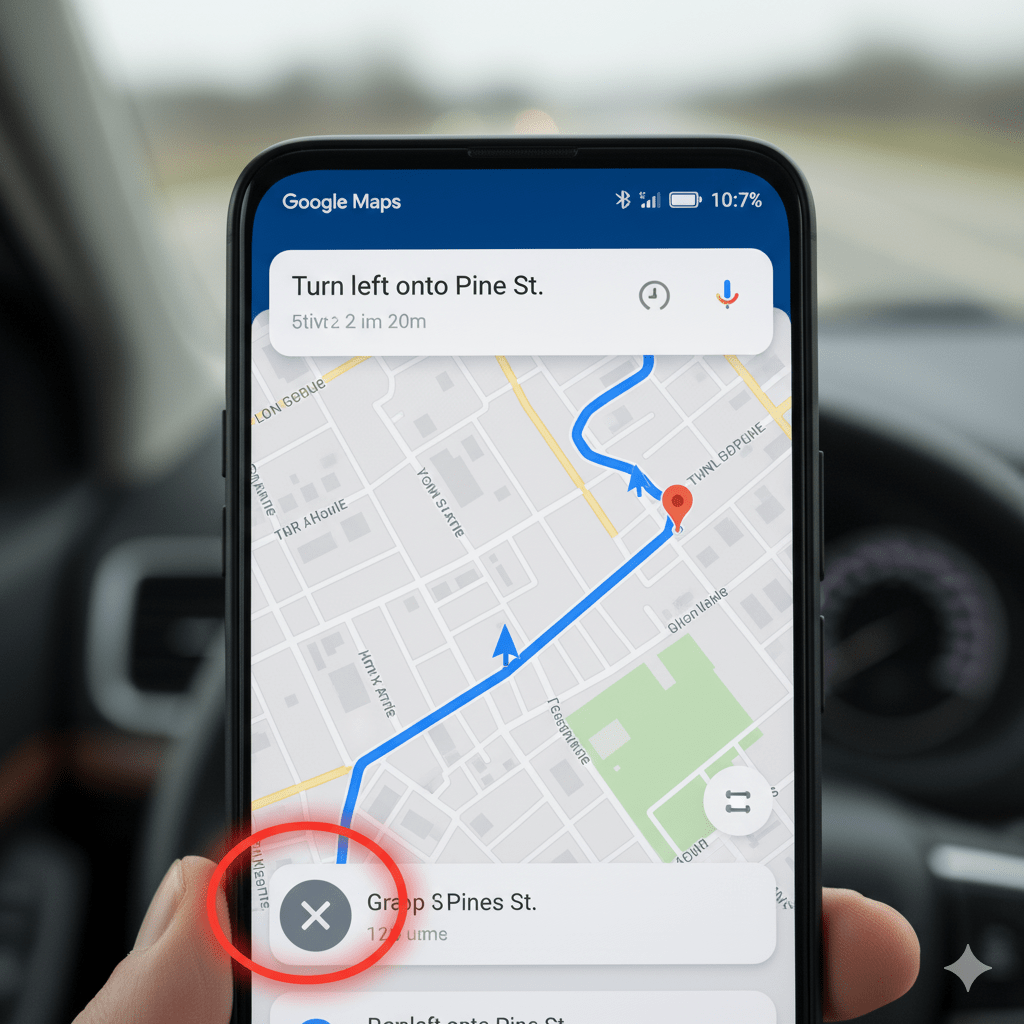
4. Stopping Navigation from the Notification Center
Sometimes, especially if the app is minimized or you’re using another application, the fastest way to end navigation is through your phone’s notification center.
- Step 1: Pull Down Notification Shade. Swipe down from the top of your screen to open your phone’s notification panel.
- Step 2: Locate Google Maps Notification. Find the active Google Maps navigation notification.
- Step 3: Tap ‘Stop’ or ‘End Navigation’. Within the notification, there will usually be a prominent “Stop” or “End Navigation” button. Tap it to end your route.
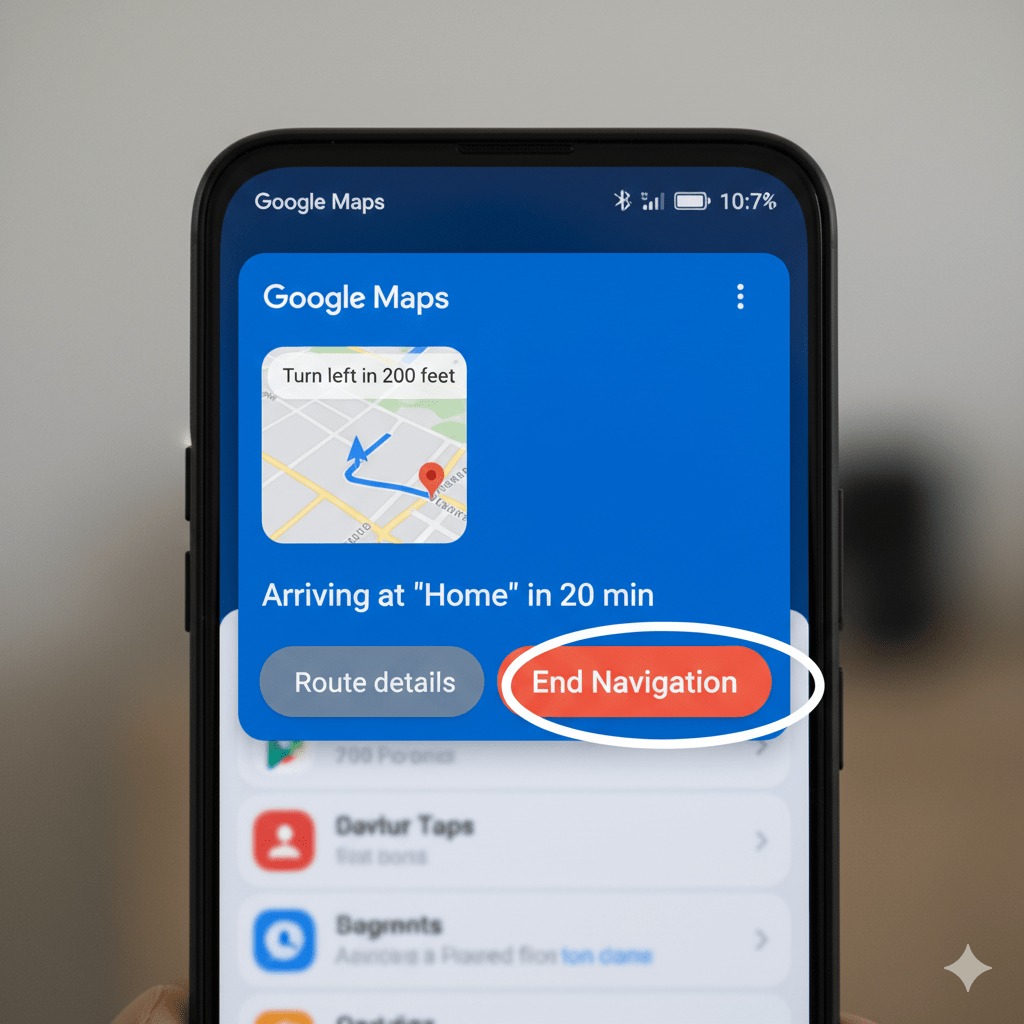
Troubleshooting: What If Navigation Won’t Stop?
If the ‘X’ button isn’t responding or voice commands aren’t working as expected, try these solutions:
- Check Notification Center: As a first step, pull down your notification shade and explicitly look for a persistent Google Maps navigation notification with a “Stop” or “End Navigation” button.
- Restart Google Maps App: Close the Google Maps app completely (swipe it away from your recent apps list) and then reopen it. This can resolve temporary glitches.
- Clear App Cache: Go to your phone’s Settings > Apps > Google Maps > Storage > Clear Cache. This removes temporary data that might be causing issues without deleting your personal data or settings.
- Update Google Maps: Ensure your Google Maps app is updated to the latest version from the Google Play Store. Outdated apps can sometimes have bugs that prevent features from working correctly.
- Restart Your Phone: As a last resort, a full phone restart can resolve many software-related issues that might be interfering with Google Maps or Assistant.
Conclusion
Mastering how to stop navigation with Google Assistant gives you complete control over your journeys. Whether you prefer quick voice commands or manual taps, these methods ensure you can manage your directions efficiently and safely. Navigate with confidence, knowing you can easily adjust your route whenever needed.
Frequently Asked Questions
Does this work on an iPhone?
Yes, similar voice commands (“Hey Siri, stop navigation” or using Google Assistant on iOS) and manual controls are available in the Google Maps app on iPhone. The interface might look slightly different.
Can I pause navigation instead of stopping it?
Google Maps doesn’t have a direct “pause” button for navigation in the same way you might pause a song. If you need a temporary stop, it’s often best to stop the current navigation and then restart it when you’re ready to continue.
What if Google Assistant isn’t responding to my commands?
Ensure your phone’s microphone is clean, check your Google Assistant settings to verify it’s active, and confirm your internet connection is stable. Sometimes, restarting the Google Assistant app or your phone can help.
How do I stop navigation if I’m using Android Auto?
In Android Auto, you can typically use voice commands (e.g., “Hey Google, stop navigation”) or tap the ‘X’ icon or “End Route” button directly on the car’s display.
Admin
My name is Kaleem and i am a computer science graduate with 5+ years of experience in AI tools, tech, and web innovation. I founded ValleyAI.net to simplify AI, internet, and computer topics while curating high-quality tools from leading innovators. My clear, hands-on content is trusted by 5K+ monthly readers worldwide.