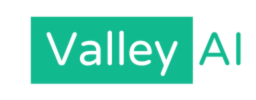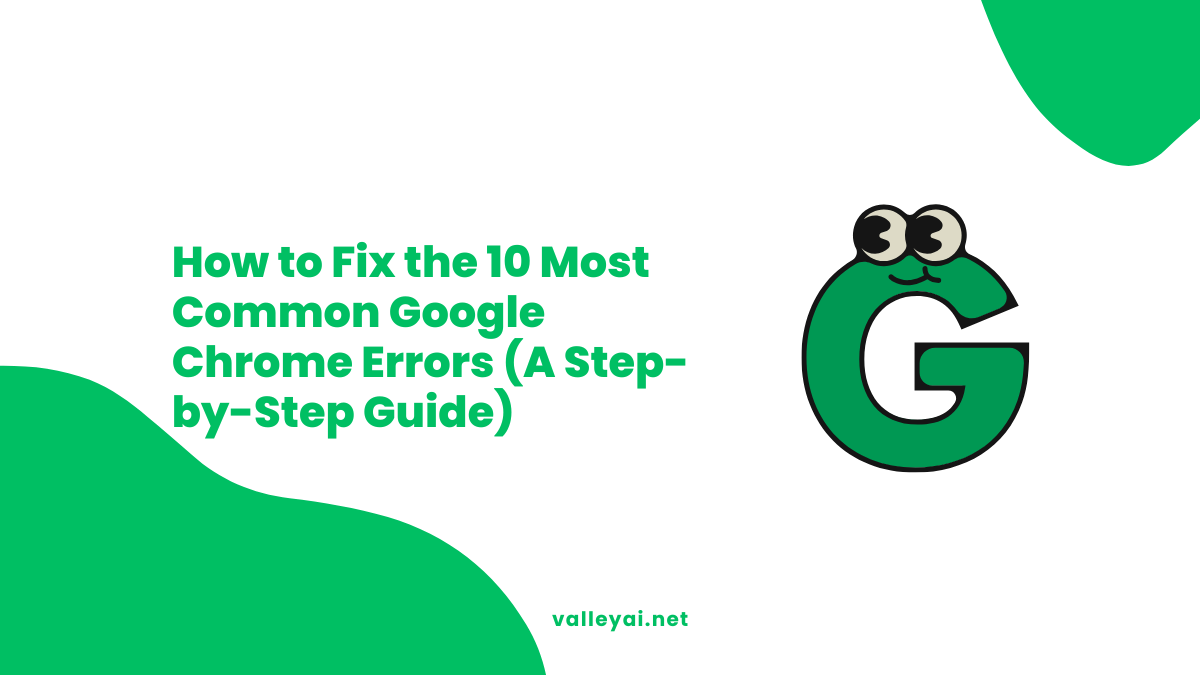Google Chrome is a powerful and reliable browser, but it’s not immune to problems. We’ve all seen them: cryptic error messages that pop up out of nowhere and stop us in our tracks. A message like “This site can’t be reached” or the dreaded “Aw, Snap!” page can be frustrating, especially when you’re in the middle of important work.
The good news is that you don’t need to be a tech expert to solve most of these issues. This guide was created to help you fix the 10 most common Chrome errors with simple, step-by-step instructions. We’ll tell you what each error means and exactly how to fix it.
Key Takeaway: Resetting Chrome is a powerful final step for fixing persistent, hard-to-diagnose issues without losing your important personal data.
The “Universal Fixes”: Always Try These 3 Things First
Before diving into specific error codes, these three simple steps solve a surprising number of common browser problems.
- Check Your Internet Connection: Make sure you are actually online. Try visiting a known, reliable site like Google.
- Restart Google Chrome: Close the browser completely (all windows) and reopen it. This clears temporary glitches.
- Update Chrome: An outdated browser can cause compatibility issues. Go to Settings > About Chrome. It will automatically check for and install any available updates.
If those steps don’t work, find your specific error below.
10 Common Google Chrome Errors Fixes
Let’s go through these solutions together.
1. Connection Errors: “This site can’t be reached”
This error, which often includes codes like ERR_CONNECTION_REFUSED or ERR_NAME_NOT_RESOLVED, means your browser failed to connect to the website’s server.
- Solution 1: Clear Chrome’s DNS Cache. Your browser might be using outdated address information. We have a complete guide on how to clear the DNS cache in Chrome that explains this process in detail.
- Solution 2: Check Your Firewall and Antivirus. Your security software could be mistakenly blocking the website. Temporarily disable it and try to access the site again. If it works, add an exception for that site in your firewall settings.
- Solution 3: Reset Your Proxy Settings. An incorrect proxy setting can block all connections. In Chrome, go to Settings > System > Open your computer’s proxy settings and ensure everything is set to automatic.
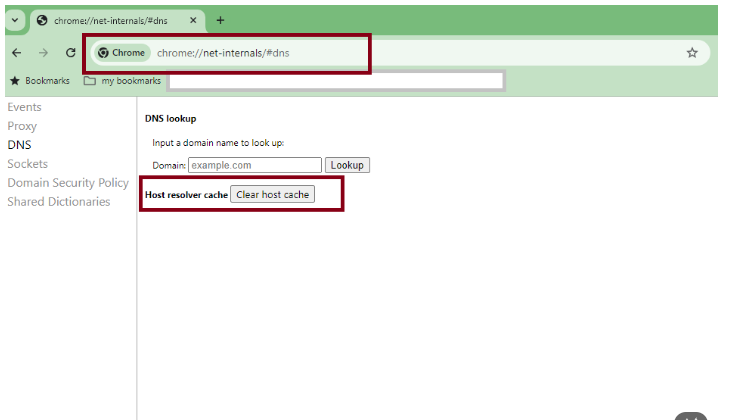
2. Page Crash Errors: “Aw, Snap!” or “He’s Dead, Jim!”
This error means the webpage has crashed, often because your computer is running out of memory (RAM) or a browser extension is causing a conflict.
- Solution 1: Reload the Page. Click the reload button or press F5.
- Solution 2: Clear Your Cache and Cookies. Corrupted temporary files can cause crashes. Go to Settings > Privacy and security > Clear browsing data. Select “Cookies and other site data” and “Cached images and files,” then click Clear data.
- Solution 3: Disable Your Extensions. Go to More Tools > Extensions. Turn off your extensions one by one, reloading the problem page each time to see if one of them was the cause.
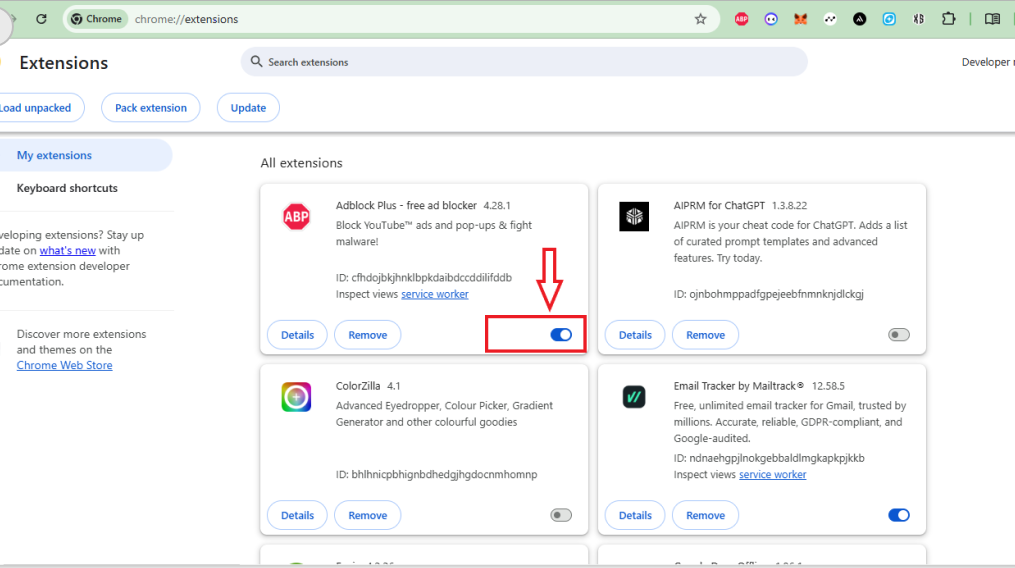
3. Security Errors: “Your connection is not private”
This warning (NET::ERR_CERT_AUTHORITY_INVALID) is a security feature. It means Chrome cannot verify the website’s SSL certificate, which is used to encrypt your data and prove the site’s identity.
- Solution 1: Check Your Computer’s Date and Time. An incorrect system clock is the most common cause. If your date is wrong, SSL certificates will appear invalid.
- Solution 2: Clear Your SSL State. In Windows, search for “Internet Options” in the Start Menu, go to the “Content” tab, and click Clear SSL state.
- Solution 3: Proceed with Caution. If you are on a trusted network and are certain the site is safe, you can click “Advanced” and “Proceed to [website name]”. Do not do this on websites where you enter sensitive information.
4. Redirect Errors: “ERR_TOO_MANY_REDIRECTS”
This means the website is stuck in a loop, sending your browser back and forth between pages. This is almost always caused by a problem with the website’s cookies.
- Solution: Clear Cookies for That Site. Go to Settings > Privacy and security > Cookies and other site data > See all site data and permissions. Search for the problem website and click the trash can icon to delete its cookies.
5. Cache Errors: “ERR_CACHE_MISS”
This error message typically appears when you are submitting information on a web form. It essentially means your browser needed something from its cache that it couldn’t find.
- Solution: Clear Your Browsing Data. This is almost always fixed by clearing your cache. Go to Settings > Privacy and security > Clear browsing data, check the box for “Cached images and files,” and click Clear data. Then, try submitting the form again.
6. Network Change Errors: “ERR_NETWORK_CHANGED”
This error pops up when your device’s network connection is interrupted or changes while the page is trying to load.
- Solution 1: Reconnect to Wi-Fi. Turn your computer’s Wi-Fi off and on again to establish a fresh connection.
- Solution 2: Restart Your Router. A simple router reboot can solve many underlying network glitches. Unplug your router, wait 30 seconds, and plug it back in.
7. Unresponsive Page Errors: “Page is unresponsive”
You’ll see a pop-up with this message when a script on the webpage has frozen and is preventing anything else from happening on that tab.
- Solution: Wait or Exit. The pop-up gives you two choices: “Wait” or “Exit page.” Give it a few seconds and click “Wait.” If nothing happens, click “Exit page” and try reloading. If this happens consistently on the same website, it’s likely a problem with their site or a conflicting browser extension.
8. SSL Protocol Errors: “ERR_SSL_PROTOCOL_ERROR”
This is another general security error that indicates a problem establishing a secure connection with the website.
- Solution 1: Correct Your System Time. As with other security errors, an incorrect computer clock is a primary cause.
- Solution 2: Update Chrome. Ensure your browser is fully updated, as newer versions contain the latest security protocols.
- Solution 3: Temporarily Disable Your Antivirus. Some antivirus programs have their own SSL scanning that can interfere with Chrome.
9. File Not Found Errors: “404 Not Found”
It’s important to know that this is technically a server error, not a Chrome error. It means the server is working, but it can’t find the specific page you asked for.
- Solution 1: Check the URL for Typos. The most common reason is a simple typing mistake in the web address.
- Solution 2: Go to the Homepage. The page may have been moved or deleted. Try going to the website’s main homepage and using their search bar or navigation to find what you’re looking for.
10. General Slowness (Not an Error, but a Problem)
When Chrome becomes slow and laggy, it’s a major problem, even without an error code. This is usually caused by too many tabs or extensions using up your computer’s resources.
- Solution: Use Chrome’s Task Manager. Just like on your computer, Chrome has its own task manager. Press Shift + Esc on your keyboard to open it. You can see a list of every tab and extension and how much memory (RAM) it’s using. Find the worst offenders and click “End process.”
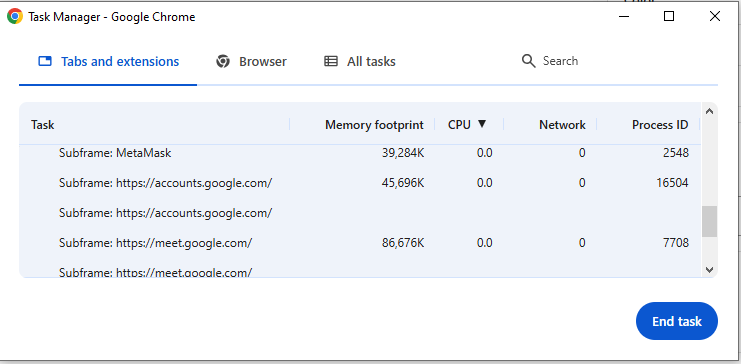
When All Else Fails: Reset Chrome Settings
If you continue to have problems, you can reset Chrome to its default state as a last resort. This will not delete your bookmarks, history, or passwords, but it will disable all extensions and reset your startup page and other settings.
- Go to Settings > Reset settings.
- Click Restore settings to their original defaults.
Conclusion
Most Google Chrome errors appear more complicated than they are. By following these troubleshooting steps starting with the universal fixes and then targeting your specific error code you can solve the vast majority of problems yourself. Keeping your browser updated and managing your extensions are the best ways to prevent these issues from happening in the first place.
Admin
My name is Kaleem and i am a computer science graduate with 5+ years of experience in AI tools, tech, and web innovation. I founded ValleyAI.net to simplify AI, internet, and computer topics while curating high-quality tools from leading innovators. My clear, hands-on content is trusted by 5K+ monthly readers worldwide.