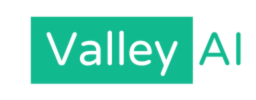If you are frustrated by the fact that a $200 docking station looks exactly like a $40 hub, or why a cable that fits perfectly into your laptop refuses to charge it, you aren’t alone. The confusion stems from a fundamental misunderstanding of what these terms actually mean.
We need to stop framing this as USB-C vs Thunderbolt. They are not opposing standards fighting for dominance; they are different categories entirely.
Here is the core distinction:
- USB-C is the shape of the connector. It is the physical pipe.
- Thunderbolt is the performance standard. It is the pressurized water running through that pipe.
The Golden Rule: All Thunderbolt 3 and 4 ports use the USB-C connector shape, but not all USB-C ports support Thunderbolt technology.
Visual Forensics: What Am I Looking At?
The biggest issue with the One Port to Rule Them All philosophy is that a $300 Chromebook and a $3,000 MacBook Pro have ports that look identical physically but function differently electronically. Before you buy an expensive dock or drive, you need to identify what your hardware actually supports.
1. The Laptop Chassis
Look closely at the symbols printed next to the port on your computer.
- The Lightning Bolt: This indicates a Thunderbolt port. It guarantees maximum speed (40Gbps), video output, and charging. If you see this, you are safe to buy expensive Thunderbolt peripherals.
- The Trident (with SS or 10): This is a standard USB-C port. The SS stands for SuperSpeed. If you see a small D shaped icon (DisplayPort) next to it, the port can send video to a monitor. If there is no D or lightning bolt, that port likely transfers data only meaning your monitor won’t work.
- The Unmarked Port: Common on budget Windows laptops. These are typically USB 3.0 data-only ports. They will not support video output or laptop charging, regardless of what dock you plug in.
2. The Cable Lottery
Cables are the most common point of failure. You cannot distinguish a Thunderbolt cable from a charging cable just by looking at the tips.
- Thunderbolt Cables: These almost always have the lightning bolt icon and the number 3 or 4 printed on the connector housing. They are often thicker and shorter (under 0.8 meters) because they contain active chips to boost the signal.
- Charge Cables: The thin white cable that came with your laptop is likely just for power (USB 2.0 speeds). If you use this to connect a high-speed SSD, your transfer speeds will plummet from 2,000MB/s to 40MB/s.
The Will It Work? Compatibility Matrix
The physical connector fits, but what happens electronically? This is where the Intel Tax (the higher cost of Thunderbolt) either pays off or becomes a waste of money.
Scenario A: Thunderbolt Device -> USB-C Computer
- The Situation: You plug a high-end Thunderbolt 3 dock into a standard USB-C laptop (like a MacBook Air or a standard Dell Latitude).
- The Result: Fallback Mode or Failure.
Smart accessories will downgrade their performance to match your laptop. A Thunderbolt dock might still work, but your dual 4K monitors will drop to a single 1080p display, and transfer speeds will be cut in half. However, older or strictly certified Thunderbolt devices (like external GPUs or older LG UltraFine displays) will simply refuse to power on. They require the Thunderbolt signal to wake up.
Scenario B: USB-C Device -> Thunderbolt Computer
- The Situation: You plug a cheap $30 USB-C hub into a powerful MacBook Pro Thunderbolt port.
- The Result: Perfect Functionality.
A Thunderbolt port is a superset. It includes all the instructions for standard USB. It will read the device, realize it doesn’t need high speed, and simply run it as a standard USB accessory. You are underutilizing the port, but it will work flawlessly.
Scenario C: The Monitor Dilemma
If you buy a portable monitor that uses USB-C Alt Mode for video, it will work on a Thunderbolt port. However, if you buy a Thunderbolt-specific monitor (often marketed for Mac users), it will likely remain black if plugged into a standard USB-C port, even if that port supports video.
Bandwidth Reality Check: Do You Need 40Gbps?
Marketers love to throw the 40Gbps number around, implying that anything less is obsolete. In reality, very few users can saturate a Thunderbolt connection.
You Need Thunderbolt If:
- You are a Video Editor: You edit 4K/8K footage directly off an external NVMe drive. Thunderbolt is the only way to get read/write speeds over 1,000 MB/s (often reaching 2,800 MB/s).
- You Use External GPUs (eGPU): You want to plug a desktop graphics card into a laptop for gaming or 3D rendering. This requires direct access to the computer’s PCIe lanes, which only Thunderbolt provides.
- You Want a One Cable Desk Setup: You want to run two 4K monitors at 60Hz, Ethernet, and charging through a single cable. Standard USB-C usually runs out of bandwidth here, forcing monitor refresh rates down to 30Hz (laggy mouse movement).
- Daisy Chaining: You want to plug Drive A into the laptop, and Drive B into the back of Drive A. Only Thunderbolt supports this chain topology.
You Are Fine with Standard USB-C (3.2 Gen 2) If:
- You are an Office Worker: You move Word docs, Excel sheets, and occasional photos.
- You are a Gamer (Standard): Unless you are using an external GPU, standard USB speeds are fine for loading games off an external SSD.
- You Use a Single Monitor: A standard USB-C port with DisplayPort Alt Mode can easily handle one 4K monitor at 60Hz.
The Active Cable and the Cost of Certification
Why does a 2-meter Thunderbolt cable cost $60 while a USB-C cable costs $10?
It comes down to physics. Pushing 40Gbps of data through a copper wire is difficult; the signal degrades rapidly over distance. To solve this, Thunderbolt cables longer than roughly 0.8 meters are Active. They have microchips inside the connectors that act as signal repeaters. If you buy a cheap, long cable that claims to be Thunderbolt but costs $15, it is likely a fake that will fail to negotiate high speeds.
Furthermore, Thunderbolt is a proprietary standard developed by Intel (though now open to USB-IF). Manufacturers have to pay to get their devices certified. This certification guarantees a minimum performance floor. When you buy a certified Thunderbolt dock, you are paying for the guarantee that it won’t crash when you plug in a second monitor. With generic USB-C hubs, that stability is often a gamble.
The USB4 Curveball
If this wasn’t confusing enough, USB4 has entered the market to bridge the gap.
USB4 is effectively built on the Thunderbolt 3 protocol, but with one catch: it makes the best features optional. A device can call itself USB4 but only support 20Gbps instead of 40Gbps, or lack support for PCIe tunneling (eGPUs).
- Buying Advice: If you need absolute certainty that a device will support maximum speeds and dual monitors, look for the Thunderbolt 4 branding. It mandates all the optional high-end features of USB4. If you see USB4, check the fine print for 40Gbps and PCIe support.
Summary Decision Guide
If you are standing in a store or looking at your Amazon cart, use this logic:
- If you have an Apple Silicon Mac (M1/M2/M3): Your ports are Thunderbolt / USB4. You can use anything. Buy Thunderbolt gear if you need speed; buy USB-C gear to save money.
- If you have a Windows Laptop without the Lightning Bolt icon: Assume you have standard USB-C. Do not buy Thunderbolt-exclusive docks; they likely won’t work properly. Look for USB-C Dock or Universal Dock instead.
- If you need to extend your display: Check your laptop specs for DisplayPort Alt Mode. If your USB-C port is Data Only, no adapter in the world will get you a video signal.
- If buying a cable: Spend the extra money. A certified Thunderbolt 4 cable is universally compatible it will work with everything from a smartphone to a high-end raid array. It is the one cable that rules them all.
FAQS:
What is the difference between USB-C and Thunderbolt?
USB-C refers to the connector shape a reversible, oval 24-pin port used across devices for charging, data, and video. In contrast, Thunderbolt is a high-speed data and video transfer protocol (Thunderbolt 3/4/5) that uses the USB-C connector but offers much faster performance and greater versatility.
How do their data speeds compare?
USB-C speeds vary by standard USB 3.2 tops around 20 Gbps, and USB4 can reach 40 Gbps. Thunderbolt 3 & 4 offer consistent 40 Gbps, while the new Thunderbolt 5 achieves up to 80 Gbps (120 Gbps in one direction).
Can USB-C ports support multiple high-resolution displays like Thunderbolt?
Are Thunderbolt and USB-C cross-compatible?
Yes, Thunderbolt ports accept USB-C devices and cables, falling back to USB protocols if needed. However, USB-C ports do not support Thunderbolt devices, even if they share the same connector.
Why should I choose Thunderbolt over USB-C?
Admin
My name is Kaleem and i am a computer science graduate with 5+ years of experience in AI tools, tech, and web innovation. I founded ValleyAI.net to simplify AI, internet, and computer topics while curating high-quality tools from leading innovators. My clear, hands-on content is trusted by 5K+ monthly readers worldwide.