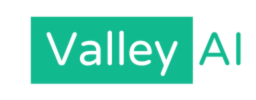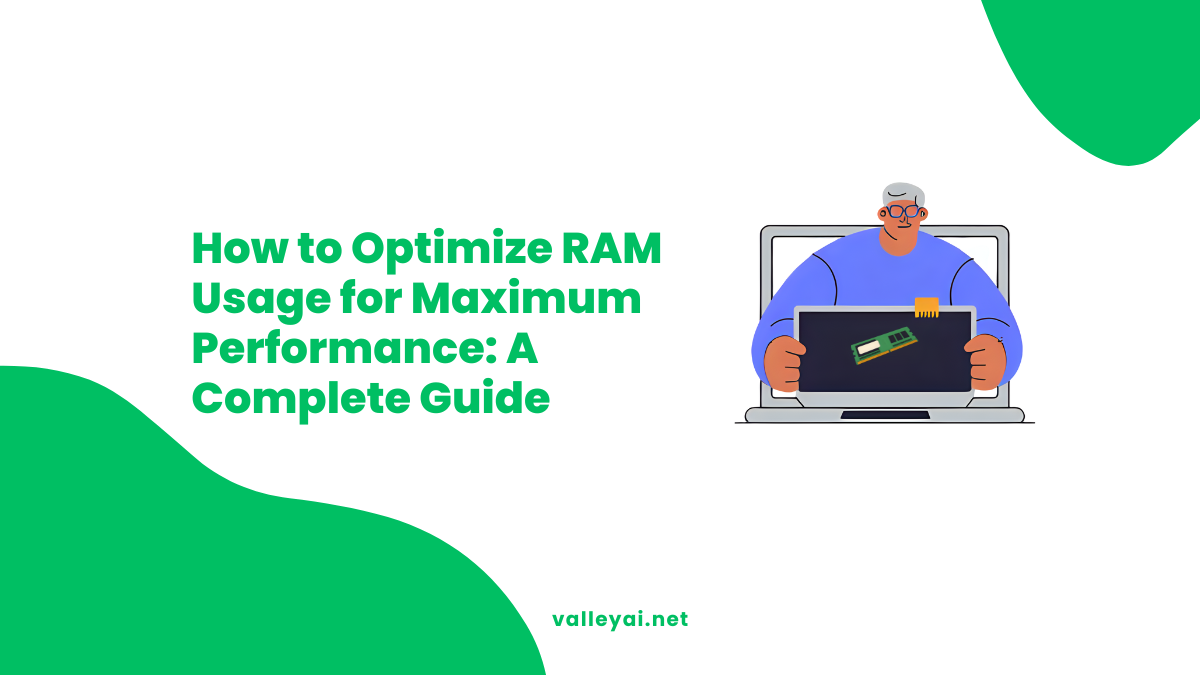Is your computer speed suffering? Does switching between tabs feel like wading through molasses? If you are experiencing sluggish performance, lag, freezing, or sudden crashes, the culprit is often your computer’s memory. Learning how to optimize RAM usage is one of the most effective ways to breathe new life into an aging machine or ensure a high-end rig runs at peak PC efficiency.
This comprehensive guide goes beyond basic advice. We will dive deep into system performance, memory management theory, and actionable steps to reduce memory usage on Windows 10/11 and Mac systems.
Quick Answer: Essential Steps to Lower RAM Usage
If you need an immediate performance boost, here is the core strategy for reclaiming memory.
To optimize RAM usage immediately:
- End Processes: Open Task Manager (Ctrl+Shift+Esc) or Activity Monitor (Cmd+Space) to close high-memory apps.
- Manage Browser: Close unused tabs, remove heavy extensions, and enable “Memory Saver” modes in Chrome/Edge.
- Disable Startups: Prevent non-essential apps from launching at boot to free up RAM.
- Clear Cache: Delete temporary files and flush system caches.
- Restart: A simple restart computer command clears the volatile memory completely.
Understanding the Engine: RAM vs. Virtual Memory
Before you start clicking buttons, it is crucial to understand what you are optimizing.
RAM (Random Access Memory) is your computer’s short-term workspace. It holds the data for the operating system, active programs, and background processes. When RAM fills up, your computer relies on virtual memory.
What is the difference between RAM and virtual memory?
Virtual memory uses a portion of your hard drive space (specifically the paging file on Windows or swap files on Mac) to act as fake RAM. Because even the fastest SSD is slower than actual RAM, relying too heavily on virtual memory causes significant system performance degradation.
Is it good for RAM to be full?
Controversial opinion: Unused RAM is wasted RAM. Modern operating systems (OS) are designed to cache frequently used files in RAM to boost performance. However, when active applications fight for space and force the OS to use the slow paging file, that is when you need to intervene to lower RAM usage.
Phase 1: Diagnosis and Monitoring
You cannot fix what you cannot measure. How can I check RAM usage on my computer?
For Windows 10/11 Users
- Right-click the Taskbar and select Task Manager.
- Click the “Performance” tab to see total memory consumption.
- Click the “Processes” tab and sort by “Memory” to answer: What programs use the most RAM?
For Mac Users
- Press
Cmd + Spaceand type Activity Monitor. - Click the “Memory” tab.
- Look at “Memory Pressure.” Green is good; yellow or red indicates a need to free up RAM.
Phase 2: Immediate Fixes (No Restart Required)
How do I free up RAM without restarting? Follow these steps to regain control instantly.
1. Identify and Terminate Memory Hogs
Using Task Manager or Activity Monitor, identify apps consuming disproportionate resources. Look for browser instances (Chrome is a notorious memory hog) or stuck background processes. Right-click and select “End Task” or “Force Quit.”
2. Browser Optimization
Browsers are often the biggest drain on CPU utilization and RAM.
- Close Apps/Tabs: Be ruthless with unused tabs.
- Extensions: Audit your extensions. Malformatted or poorly coded extensions can cause memory leaks.
- Are there specific browser settings to reduce RAM usage? Yes. In Chrome and Edge, enable “Memory Saver” or “Sleeping Tabs” in the Performance settings. This freezes inactive tabs so they don’t consume RAM.
3. Restart Windows Explorer (Windows Only)
Sometimes the UI itself leaks memory.
- Open Task Manager.
- Locate “Windows Explorer.”
- Right-click and select “Restart.” This often clears minor UI glitches and frees a small chunk of memory.
Phase 3: Advanced System Optimization (Windows 10/11)
If basic cleanup doesn’t work, we need to look at the OS configuration to optimize RAM usage Windows 10/11.
1. Manage Startup Programs
How do I stop apps from running in the background?
- Open Task Manager > “Startup” tab.
- Disable programs you don’t need immediately upon login (e.g., Spotify, Steam, Adobe Updater).
- Result: This drastically reduces the “commit charge” on your RAM right from boot.
2. Adjust Virtual Memory (Paging File)
How do I change virtual memory settings?
- Type “Advanced System Settings” in the Windows search bar.
- Go to the “Advanced” tab > Performance > Settings.
- Go to the “Advanced” tab > Virtual Memory > Change.
- Uncheck “Automatically manage paging file size.”
- Recommendation: Set a custom size. Usually, 1.5x your physical RAM is a safe start, but ensure you have enough hard drive space.
3. Optimize Visual Effects
Animations consume VRAM and system RAM.
- In “Performance Options” (accessed above), select “Adjust for best performance.”
- Re-enable only essential fonts (“Smooth edges of screen fonts”) to keep text readable.
4. Disable SysMain (Formerly Superfetch)
SysMain preloads apps into RAM. On older HDDs, this is helpful. On a modern SSD, it can sometimes cause high usage.
- Press
Win + R, typeservices.msc. - Locate SysMain, right-click > Properties > Stop > Startup Type: Disabled.
Phase 4: Mac-Specific RAM Strategies
To optimize RAM usage Mac users have different tools:
1. Minimize Finder Usage
Every Finder window uses RAM. Merge windows or close them when not in use.
2. The Purge Command
This is a terminal command that forces the disk cache to be cleared.
- Open Terminal.
- Type
sudo purgeand press Enter. - Enter your password.
- Note: This will temporarily cause a slight lag as the system rebuilds necessary cache, but it effectively clears unused data.
3. Reduce Transparency
Go to System Settings > Accessibility > Display and check “Reduce transparency.” This lowers the graphical memory load.
Phase 5: Deep Cleaning & Maintenance
Sometimes, high RAM usage is a symptom of a deeper issue.
1. Malware and Antivirus
Malware (especially cryptominers) can hide in the background, maxing out RAM and CPU. Run a deep scan with a reputable antivirus to diagnose hardware issues caused by software intruders.
2. Fix Memory Leaks
What are memory leaks and how do I fix them?
A memory leak occurs when software uses RAM but fails to return it to the pool after finishing a task.
- Detection: If a program’s RAM usage climbs steadily over hours without you doing anything extra, it’s leaking.
- Fix: Update the software immediately. If that fails, uninstall software and find an alternative.
3. Driver and System Updates
Outdated drivers can manage memory allocation poorly. consistently checking for system updates and driver updates (especially GPU and Chipset) ensures optimal memory management protocols are in place.
4. The “RAM Cleaner” Myth
Should I use a RAM optimizer?
Generally, no. Most “RAM Cleaners” simply force data from fast RAM into slow virtual memory. This makes the number look lower, but actually slows down your computer speed when you try to access that data again. Rely on the OS’s native management or the steps listed above.
Phase 6: Application-Specific Workflows
How can I optimize RAM for gaming/specific software?
- Gamers: Lower texture quality and shadow resolution in game settings. These are VRAM/RAM hungry. Ensure no browser tabs are open on a second monitor.
- Video Editors: In Adobe Premiere or DaVinci Resolve, assign a specific amount of RAM to the application in “Preferences > Memory.” Leave at least 4GB for the OS.
- Developers: Use lightweight IDEs (like VS Code) over heavy environments if possible, and monitor Docker containers closely, as they reserve rigid blocks of memory.
Phase 7: The Hardware Solution
Can too much RAM slow down a computer?
No, but having unmatched sticks or incompatible speeds can cause instability. However, if you have followed all steps and still face lag, it is time to upgrade RAM.
- Check Capacity: If you are constantly above 85% usage, you need an upgrade.
- Dual Channel: Ensure you install RAM in pairs (e.g., two 8GB sticks) for better bandwidth than a single stick.
FAQ: Common RAM Optimization Questions
How often should I restart my PC to optimize RAM?
Ideally, restart your PC at least once every few days. This flushes the memory, clears temporary files, and resets active processes, preventing the buildup of minor memory leaks.
Does clearing cache help RAM?
Yes. Clear cache in your browser and system temp folders regularly. While cache is stored on the drive, the directory map of that cache is often held in RAM.
Does Windows 11 use more RAM than Windows 10?
Yes, Windows 11 generally has a higher baseline memory requirement due to enhanced UI effects and security features (like VBS). Optimizing visual effects is more critical on Windows 11.
Conclusion
To truly boost performance, you must move beyond simple cleaning tools. By managing startup programs, understanding virtual memory, updating your operating system, and monitoring for memory leaks, you can significantly reduce memory usage and extend the lifespan of your device. Start with the software fixes, adjust your settings, and only look to upgrade RAM when you have exhausted these optimization techniques.
Admin
My name is Kaleem and i am a computer science graduate with 5+ years of experience in AI tools, tech, and web innovation. I founded ValleyAI.net to simplify AI, internet, and computer topics while curating high-quality tools from leading innovators. My clear, hands-on content is trusted by 5K+ monthly readers worldwide.